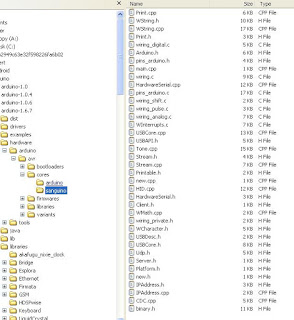The GPS-WiFiChron uses TinyGPS library to read the time from NMEA sentences (specifically GPRMC and GPGGA strings) from the uBlox Neo GPS module. The clock starts reading the data from the GPS module (using SoftwareSerial library, receiving on pin D7) 2 minutes after power up.
Once a valid GPRMC or GPGGA sentence is received, the minutes and seconds (but not the hours) are automatically re-set from the satellite UTC time. The successful synchronization is indicated by the "up arrow" at the end of the scrolling date (e.g. Sunday August 21, 2016 ^).
In order to automatically set the hours as well, I added a new menu option, GPS? (Yes/No). When this is selected (set to "Yes"), the local hour is calculated based on the longitude, by estimating the timezone using a simple formula:
// estimate time zone from longitude;
int8_t gpstimezone = round(floatLongitude / 15);
...
hour = gpshour + gpstimezone;
This formula will not work everywhere in the world, since not all time offsets are 15 degrees apart (take for example Newfoundland). So, if you live in one of these places, the GPS auto-sync will not work for you. In this case, make sure that the GPS option is set to "No".
The second GPS-specific menu item is DST? (Yes/No). Its purpose is to adjust the hour according to the North American DST rules (that is, moving one hour ahead in the spring and one hour back in the fall, at specified dates and times). When DST is set to "Yes" (meaning Daylight Saving Time is in effect), the hour is incremented by 1 if the date is between the second Sunday in March and first Sunday in November. The DST hour adjustment works based on the date set up by the user (from the buttons, menu option "Date").
If DST is not observed in the place you live (most Equatorial countries, but also some Canadian provinces like Saskatchewan), then select "No" for DST.
To recap:
- regardless of the GPS and DST menu settings, the minutes and the seconds are always synchronized with the satellite time;
- if you want the hours synchronized as well, then set GPS menu option to "Yes";
- if you want the clock to adjust itself with DST changes (in spring and fall), then set the DST to "Yes";
- if you want the clock to set its complete time (hours, minutes, seconds) automatically from the satellite, then set the GPS menu option to "Yes", then restart it (power on) and wait a few minutes until a valid sentence is received from the satellite;
- the date must be set correctly for the DST to adjust the hours (if the DST menu option is set to "Yes").
As an interesting side note, I should mention that AdamM, a customer who bought a WiFiChron GPS-synchronized clock, pointed out that the time is off by tens of seconds compared to any other GPS clock he had (this one, for example). After investigation, I found a few problems in the code (which are now fixed), the main one being that DS1307 library I was using reset the seconds in the start() function (!).
For those interested, below is the relevant (GPS-specific) code, which could be adapted for any other GPS clock.
boolean checkGPS()
{
boolean newData = false;
// for one second, parse GPS data for relevant time values;
for (unsigned long start = millis(); millis() - start < 1000;)
{
while (ss.available())
{
char c = ss.read();
#ifdef _DEBUG_
Serial.write(c); // uncomment this line if you want to see the GPS data flowing
#endif
if (gps.encode(c)) // Did a new valid sentence come in?
newData = true;
}
}
if (newData)
{
float flat, flon;
unsigned long age, fix_age;
int gpsyear;
byte gpsmonth, gpsday, gpshour, gpsminute, gpssecond, hundredths;
gps.f_get_position(&flat, &flon, &age);
gps.crack_datetime(&gpsyear, &gpsmonth, &gpsday, &gpshour, &gpsminute, &gpssecond, &hundredths, &fix_age);
// estimate time zone from longitude;
int8_t gpstimezone = round(flon/15);
#ifdef _DEBUG_
char buf[50] = {0};
sprintf(buf, "GPS TIME=%02d:%02d:%02d, GPS DATE=%4d/%02d/%02d", gpshour, gpsminute, gpssecond+1, gpsyear, gpsmonth, gpsday);
Serial.println();
Serial.println(buf);
Serial.print("Timezones from GPS data is ");
Serial.println(gpstimezone);
#endif
// determine if the time is off (and therefore must be set);
if (gpsminute != minute || gpssecond != second)
{
minute = gpsminute;
second = gpssecond;
if (gpsAutoHour)
{
// automatically set the hour based on timezone/longitude;
hour = gpshour + gpstimezone;
// set to summer time if DST is selected;
if (doDST && isSummerTime())
{
hour++;
}
// make sure hours stays between 0 and 23, otherwise setTime() will fail;
if (hour < 0)
hour = hour + 24;
else if (hour > 24)
hour = hour - 24;
}
setTime(hour, minute, second);
#ifdef _DEBUG_
Serial.print("RTC synced from GPS to ");
Serial.print(hour);
Serial.print(":");
Serial.print(minute);
Serial.print(":");
Serial.println(second);
Serial.print(">>>Checking if the time was set correctly... ");
getTimeFromRTC();
#endif
}
}
return newData;
}
// determines if it is the moment to change the hour;
// also set the dstAdjust to either 1 or -1;
boolean isDstMoment()
{
if (minute != 0 || second !=0)
return false;
// in the second Sunday in March, 2 -> 3;
if (month == 3)
{
// check for second Sunday;
if (dow == 1 && day >=8 && day <=14)
{
#ifdef _DEBUG_
Serial.println("switching to summer time; add one hour");
#endif
dstAdjust = 1;
return true;
}
}
// in the first Sunday in November, 2 -> 1;
else if (month == 11)
{
// check for first Sunday;
if (dow == 1 && day >=1 && day <=7)
{
#ifdef _DEBUG_
Serial.println("switching to winter time; subtract one hour");
#endif
dstAdjust = -1;
return true;
}
}
dstAdjust = 0;
return false;
}
// determines if it is the moment to change the hour;
// also set the dstAdjust to either 1 or -1;
boolean isSummerTime()
{
unsigned long summerStartTime = 0;
unsigned long winterStartTime;
if (month < 3 || month > 11)
return false;
// find the second Sunday in March; start with March 8th;
for (int iDay=8; iDay<15 font="" iday="">
{
if (zellersDow(year, 3, iDay) == 1) // is it Sunday?
{
summerStartTime = makeUnixTime(year, 3, iDay, 2, 0, 0);
break;
}
}
// find the first Sunday in November;
for (int iDay=1; iDay<8 font="" iday="">
{
if (zellersDow(year, 11, iDay) == 1) // is it Sunday?
{
winterStartTime = makeUnixTime(year, 11, iDay, 2, 0, 0);
break;
}
}
time_t timeNow = makeUnixTime(year, month, day, hour, minute, second);
if (timeNow > summerStartTime && timeNow < winterStartTime)
return true;
else
return false;
}