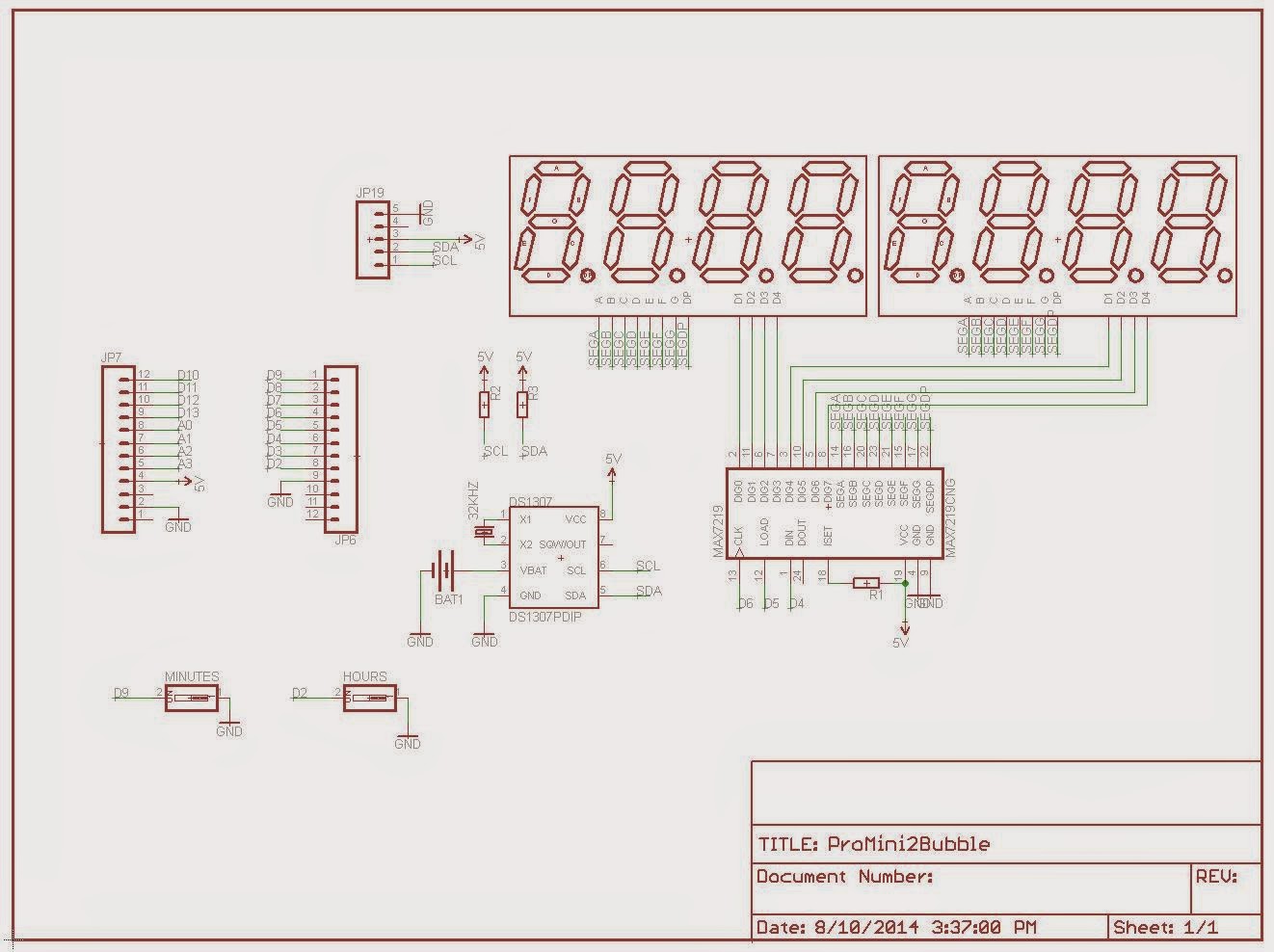Nick asked me once about adding remote control to his mega wise clock, similar to those
pictured here (or any wise clock that may hang on a wall, for that matter). An obvious way to quickly and easily do this is by wiring the "
simple RF M4 receiver" from adafruit to the 3 buttons of the Wise Clock. This 315MHz receiver module works in conjunction with the
4-button keyfob, also from adafruit. Note that the receiver comes in 3 flavors: momentary, toggle and latch. The one that "simulates" the touch buttons is the momentary one, hence the "M4" in the name (momentary, 4 outputs).
The schematic I used to connect the receiver module to the Wise Clock board is shown below.
I tested it and it works fine. Almost always :)
That is, ALWAYS when the display is not plugged in the clock board, NEVER when the display is connected. Which led me to conclude that either the display emits in the 315 MHz band (interfering with the receiver module; which it didn't; I checked by shielding the receiver in a metal case, wire antenna out), or it gets the power too dirty for the receiver.
An oscilloscope would have quickly answered my question. But since I don't have one, I tried all kinds of power adapters (from the fake-$1-on-ebay iPhone ones, to genuine 2A Samsung), up to batteries (4xAA). Incredibly, only the latter did the trick. Again, to emphasize, this is ONLY when the 3216 display is connected.
Below are some photos of the setup.
Note how the receiver is powered directly from the AA batteries. There is a common ground with the clock board though (black wire).
The LEDs are not mandatory, I added them just for visual feedback. They light up when either the board's or keyfob's buttons are pressed.
In any case, using the batteries to power the module is just to prove that this solution works. To be practical, I should add a DC-DC step-up voltage converter. According to the
PT2272 datasheet (the chip on the M4 receiver), the module can be powered from 5V to 10V. I am not sure a boost converter would work in this case, unless it outputs really clean voltage, but it's the only practical solution I see at the moment.
Once I have this figured out, I plan on designing a small add-on board. The receiver module will plug into this add-on board, which will be connected to the Wise Clock's board through 5 wires.
As always, feedback (and help) is greatly appreciated.
PS I forgot to mention that I tried filtering the power with capacitors, up to 1000uF, with no success. (The 2-pin female header where the battery wires are plugged in were initially used to insert different capacitors.)